Emma
Last Update a year ago
Students and teachers can communicate with each other by using the built-in messenger. For example, using the messenger, students can send their homework files back to the teacher. To access the messenger screen click the two-bubble messenger icon in the dashboard menu:
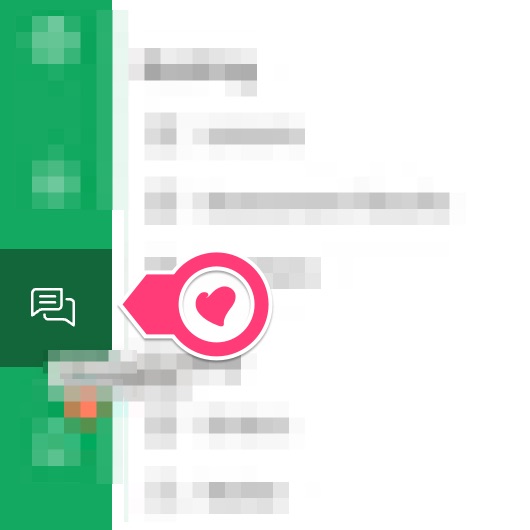
In the messenger window, you will find all your teachers or students, depending on your role at RMT. Select the user that you would like to communicate with, type the message, and click the green send button (up-arow) to send the message:

If you would like to send some files, along with the message, click the gray paperclip button, first, and then select one or multiple files from your local drive. Then, click the send button to send the selected file or files along with the message.
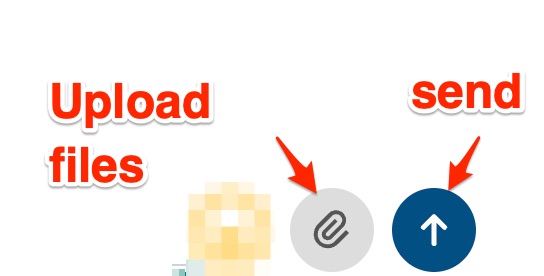
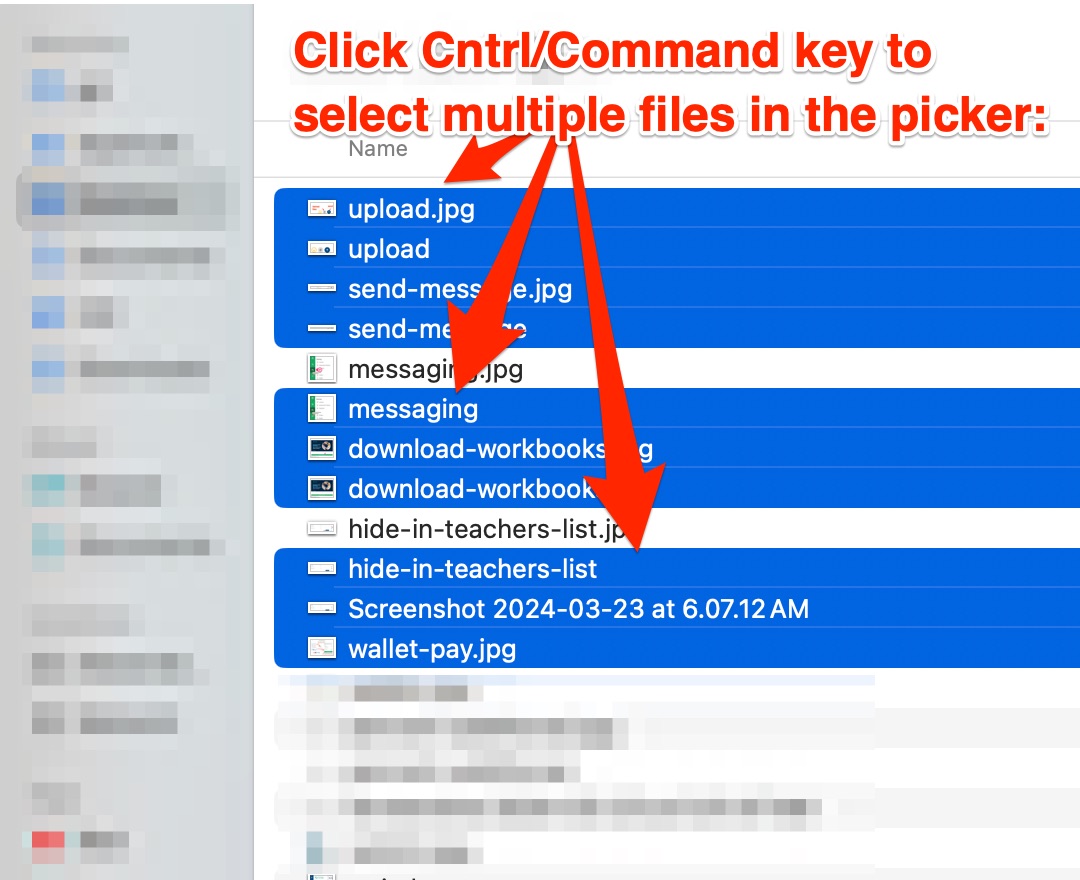
To select multiple files in the file picker dialog, you can hold down the Ctrl key (or Command key on macOS) while clicking on the files you want to select. This allows you to choose multiple files simultaneously. You can also use the Shift key to select a range of files in the file picker.
The built-in messenger ensures all communication stays within the platform for security and accountability purposes. Messages sent through the messenger trigger email notifications to the recipient, so even if they're not actively logged into the platform, they'll be notified of your message. The messenger maintains a complete conversation history, making it easy to reference previous discussions about lesson content, scheduling arrangements, or homework assignments. For privacy and safety, the platform automatically blocks attempts to share personal contact information like phone numbers or external email addresses through the messenger.
🤝 Need Additional Support?
Our comprehensive help documentation and support team are here to assist you.
