Emma
Last Update a year ago
Scheduling your first lesson with a new teacher is a straightforward process that allows you to browse available teachers, try a free trial lesson, and then book ongoing sessions.
To schedule a lesson:
- Sign in to the account.
- Go to "FIND A TEACHER," which will open a list of teachers registered on the portal.
- Select a teacher you want to schedule a lesson with and click either the "BOOK FREE TRIAL" or "BOOK NOW" button (Students can either book a free trial session or purchase a lesson.) Note: To book a lesson, you must be logged into your account or log in as part of this step.
- Booking a free trial will open the availability calendar of the teacher.
- Students can select a date and time from the calendar and confirm the booking.
- To purchase a lesson, students must make the payment and further schedule the lesson as per the teacher's availability.
The free trial lesson offers a risk-free way to evaluate a teacher's style, communication approach, and compatibility with your learning needs before making a financial commitment. During this complimentary session, typically 30 minutes, you can assess whether the teacher's explanations match your learning style, whether they maintain appropriate pacing for your skill level, and whether their personality creates a comfortable learning environment. Many students try lessons with 2-3 different teachers before selecting their primary instructor, and the platform encourages this exploration to ensure strong student-teacher matches that lead to successful long-term learning relationships.
After finding a teacher you like, purchasing lessons becomes more economical when buying in bulk. Single lessons are available at the teacher's standard hourly rate, but purchasing packages of 4, 8, or more lessons typically provides discounts ranging from 10-25% depending on the teacher and package size. These bulk discounts are automatically calculated at checkout, and the discounted rate stays locked to those specific lesson credits even if the teacher later raises their prices. Purchased lessons start in an unscheduled state, appearing in your dashboard under the "Unscheduled Lessons" tab, where you can schedule them one at a time as your availability and the teacher's calendar permit.
When viewing a teacher's availability calendar, green time slots indicate when the teacher has marked themselves as available to teach. These slots reflect the teacher's local timezone converted to your timezone automatically by the platform, so you'll always see times that match your own clock. Red or blocked slots represent times when the teacher already has lessons scheduled or has marked themselves unavailable. If you don't see convenient times available, consider contacting the teacher through the messaging system to request specific time slots - many teachers will accommodate regular students by adjusting their availability if asked in advance.
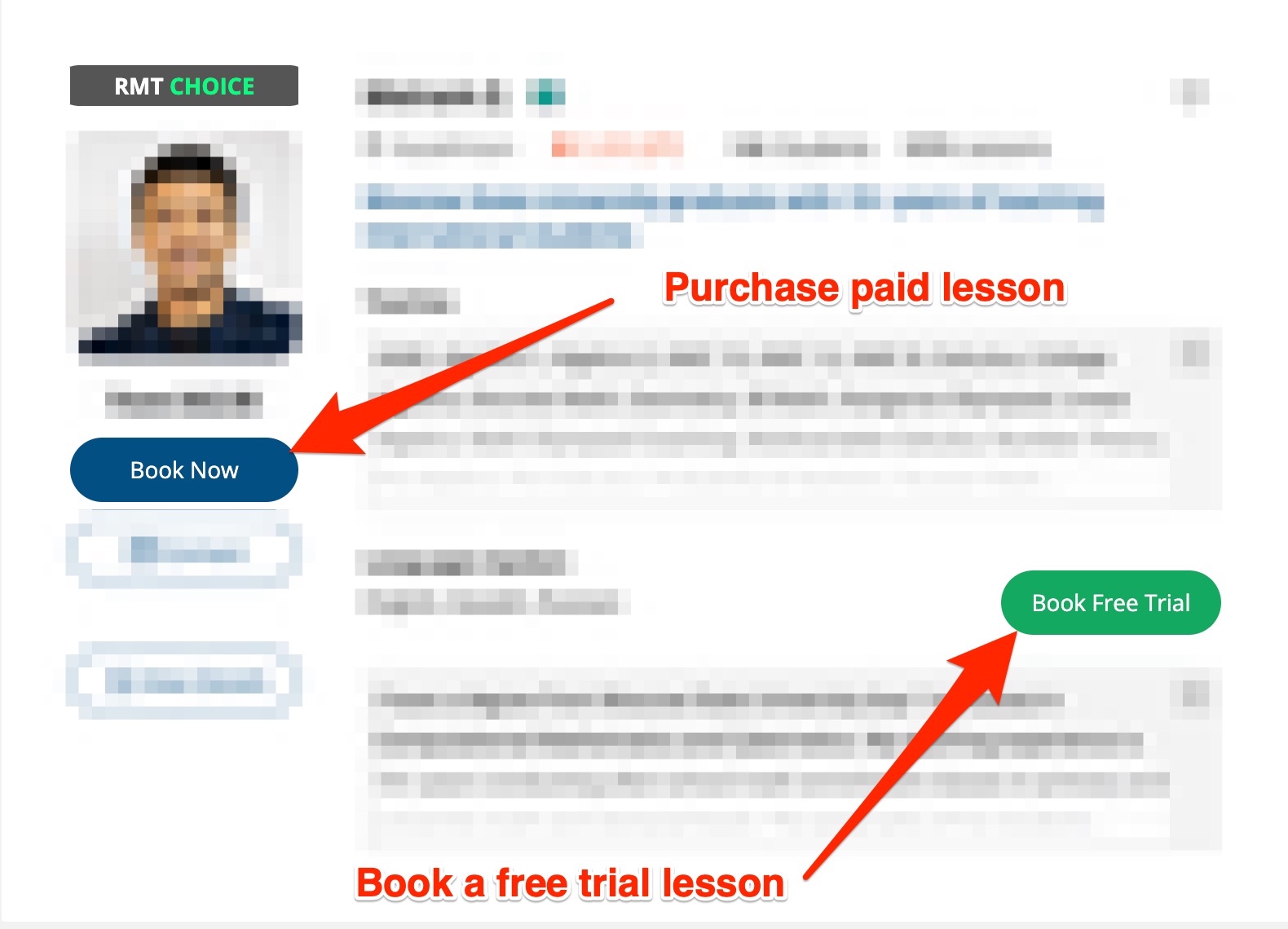
🤝 Need Additional Support?
Our comprehensive help documentation and support team are here to assist you.
