Quizzes are a great way for teachers to assess your understanding of the material covered in lessons. Teachers can attach quizzes to any lesson, and you'll be able to take them directly from your lesson card.
Emma
Last Update just now
Finding Quizzes Attached to Your Lessons
When a teacher attaches a quiz to one of your lessons, you'll see the quiz information displayed on your lesson card in your dashboard. The lesson card will show:
- Quiz Title - The name of the quiz
- Quiz Type - Either "Auto-Graded" or "Non-Graded"
- Number of Questions - How many questions are in the quiz
- Grade Level - The difficulty level of the quiz
- Quiz Status - Your current progress (Not Started, In Progress, Expired, Passed, Failed, Pending Review, or Completed)
- Quiz Assigned Date - Date of quiz assignment
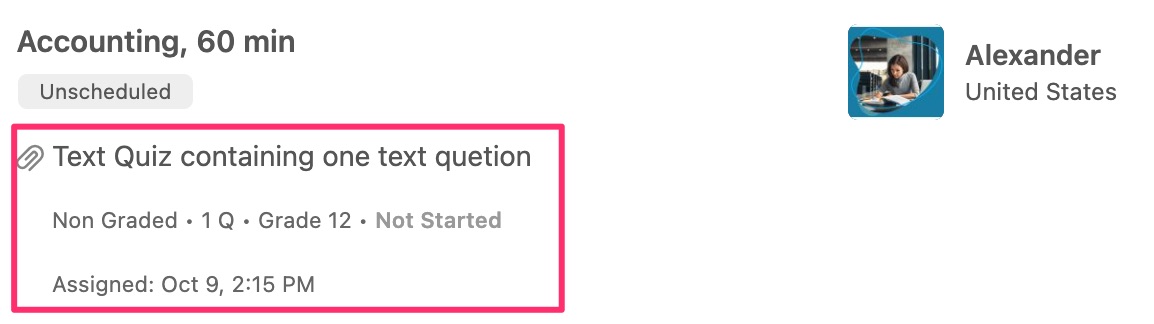
Tip: The quiz status shows your most recent attempt. If you've already taken the quiz, it will show whether you passed, failed, or are waiting for teacher review.
Starting a Quiz
To start taking a quiz:
- Go to your Dashboard and find the lesson with the attached quiz
- Click on the quiz title or the "Take Quiz" button on the lesson card
- You'll be taken to the quiz page where you can see all the questions
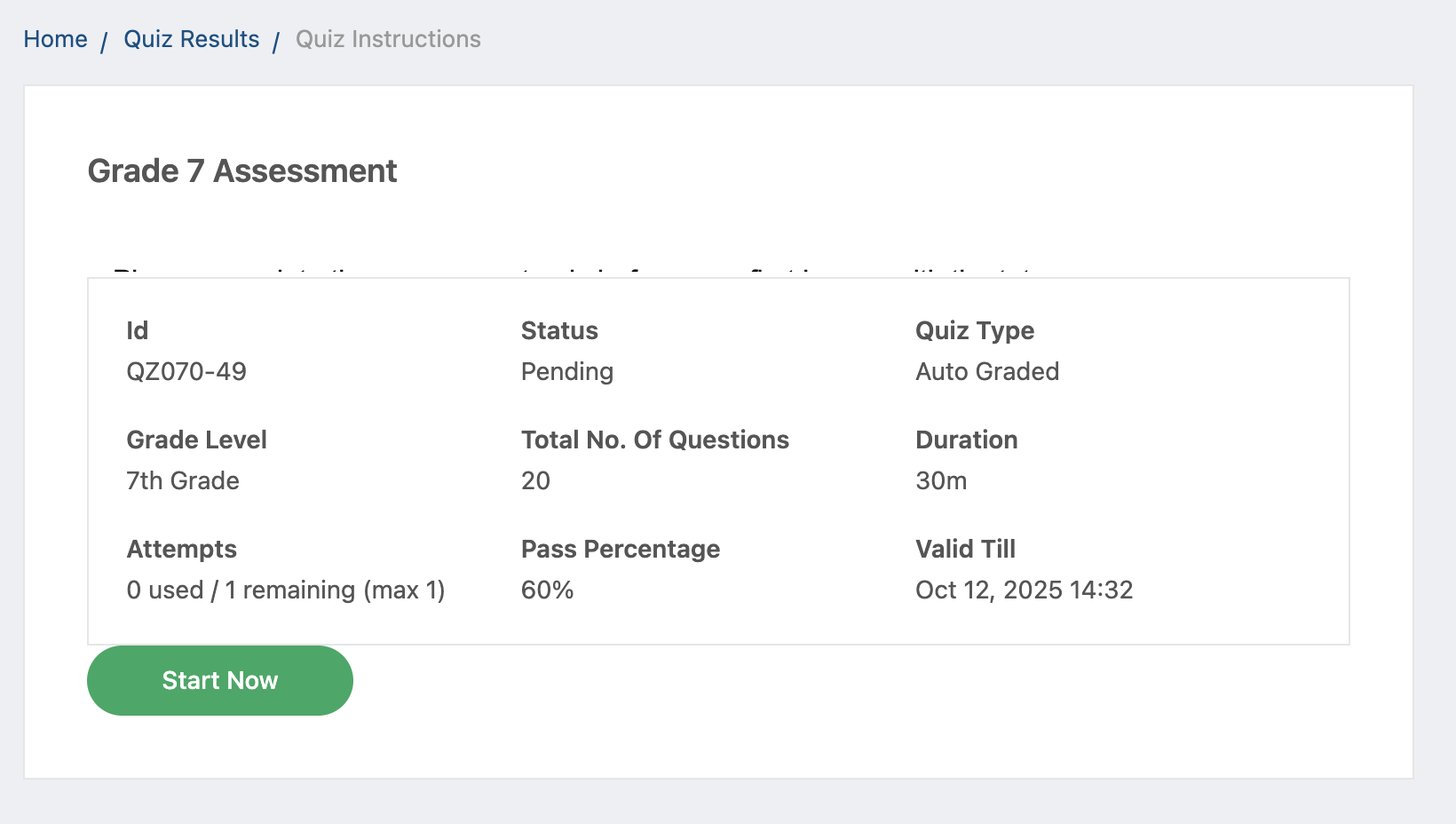
Taking Quizzes in Group Classes
If you're enrolled in a group class, your teacher may attach quizzes to group class lessons. Here's what you need to know:
- Automatic Assignment: When your teacher attaches a quiz to a group class lesson, you'll automatically receive access to it along with all other students in the class
- Email Notification: You'll receive an email notification when a new quiz is attached to your group class lesson
- Individual Completion: Even though you're in a group class, you complete the quiz individually and receive your own score
- Same Process: Taking a quiz in a group class works exactly the same way as taking a quiz in a regular 1-on-1 lesson
- Access Location: Find group class quizzes on your Lessons page, attached to the group class lesson card
Note: Your teacher can see all student results for group class quizzes, but other students cannot see your individual scores.
Taking a Quiz
Once you start a quiz, you'll see all the questions on one page. There are three types of questions you might encounter:
1. Single Choice Questions
These questions have multiple options, but only one correct answer. Select the option you think is correct by clicking the radio button next to it.
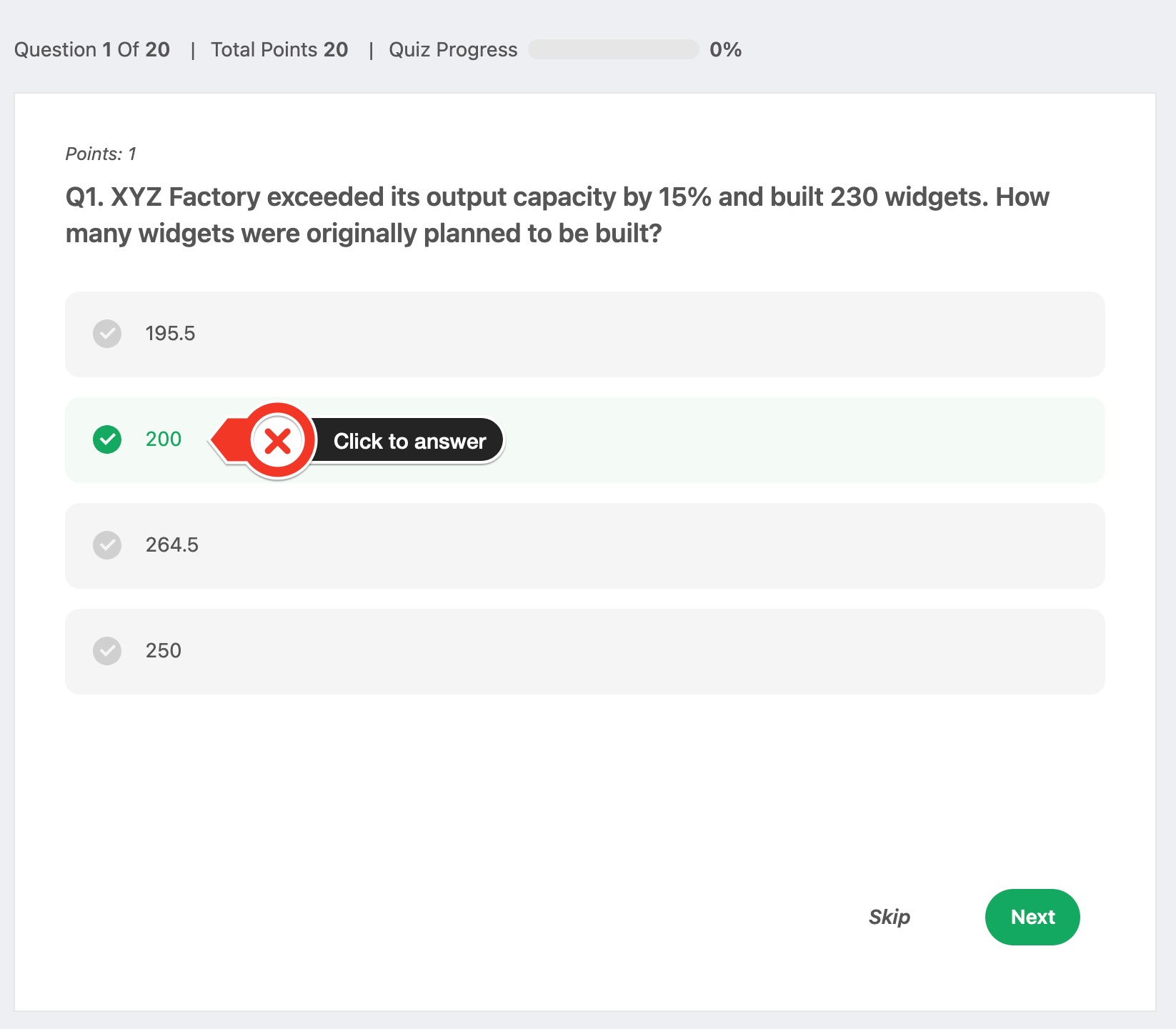
2. Multiple Choice Questions
These questions may have more than one correct answer. Select all the options you think are correct by checking the boxes next to them.
Important: For multiple choice questions, you must select ALL correct answers to get the question right. Selecting some but not all correct answers will mark the question as incorrect.
3. Text Questions
These are open-ended questions where you need to type your answer in a text box. Your answer will be reviewed by your teacher.
Saving Your Progress
While taking a quiz, your progress will be automatically saved.
- Your answers will be saved, and you can come back later to continue
- The quiz status will show as "In Progress" on your lesson card
Submitting Your Quiz
When you've answered all the questions and are ready to submit:
- Review all your answers one more time
- Click the "Submit Quiz" button at the bottom of the page
- You'll see a confirmation message asking if you're sure you want to submit
- Click "Confirm" to submit your quiz
Important: Once you submit a quiz, you cannot change your answers, even if you havent completed or answered all the questions. Make sure you've reviewed everything before clicking submit!
Understanding Quiz Results
After submitting your quiz, what happens next depends on the quiz type:
Auto-Graded Quizzes
For auto-graded quizzes (containing only single choice and multiple choice questions):
- Your score is calculated immediately
- You'll see which questions you got right and wrong
- The status will show as "Completed" and either "Passed (X%)" or "Failed (X%)".
Non-Graded Quizzes
For non-graded quizzes (containing text questions that need manual review):
- No automatic score is calculated
- Your teacher will review all your answers
- The status will show as "Pending Review"
- Once your teacher finishes reviewing, the status will change to "Completed"
- Your teacher may provide feedback on your answers
Viewing Your Quiz Results
To view the results of a quiz you've already taken:
- Go to your lesson card in the dashboard
- Click on the quiz title or the "View Results" button
- You'll see a detailed breakdown of your answers
- For each question, you can see:
- The question text
- Your answer
- The correct answer (for auto-graded questions)
- Whether you got it right or wrong
- Any feedback from your teacher
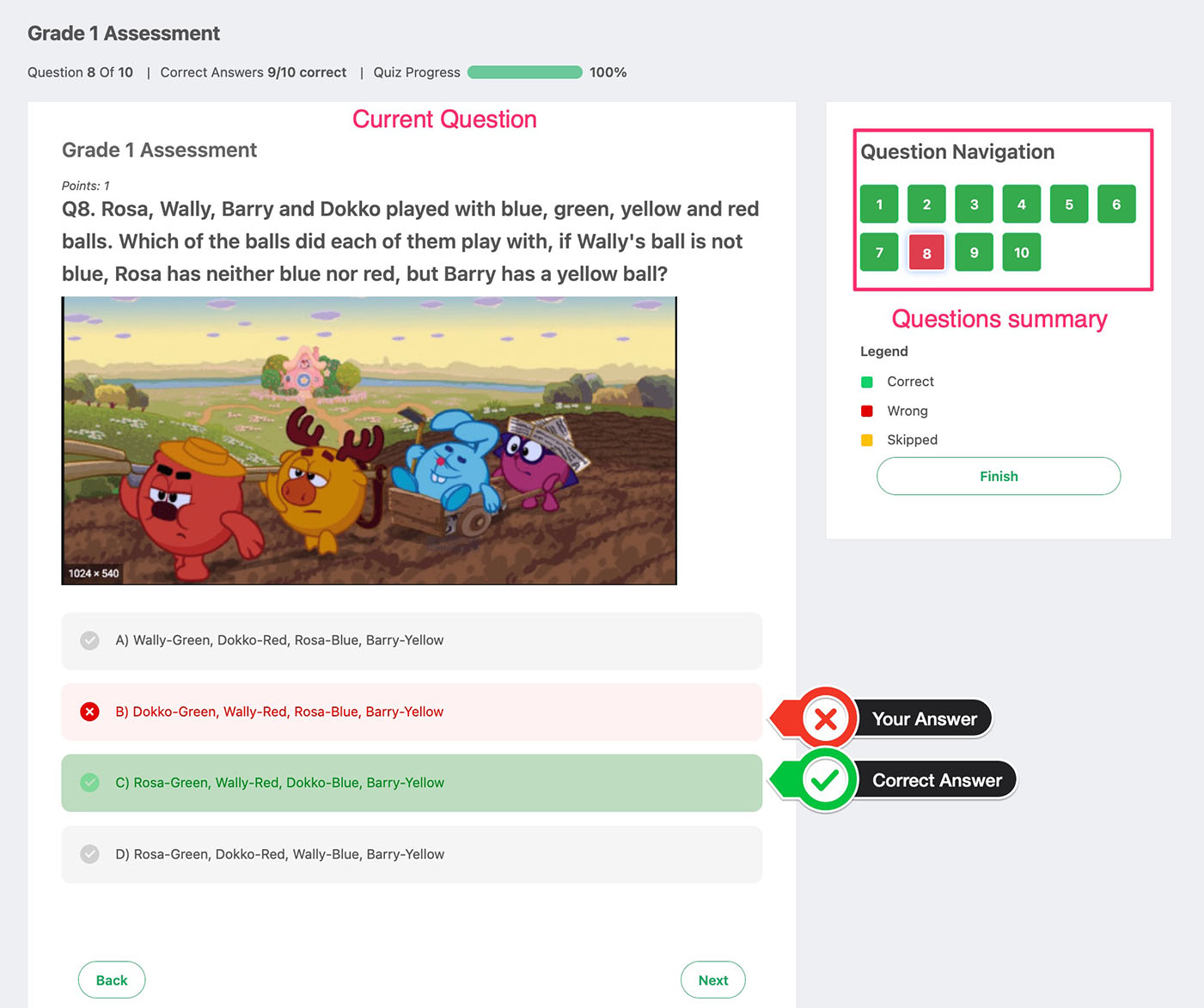
Click the "Finish" button to end quiz review.
Retaking a Quiz
Your teacher may allow you to retake a quiz if you didn't pass or want to improve your score. The number of attempts allowed is set by your teacher.
If retakes are allowed:
- You'll see a "Retake Quiz" button on the quiz results page
- Click the button to start a new attempt
- Your previous answers will not be saved - you'll start fresh
- The lesson card will always show your most recent attempt status
- You can see all the attempts on the Quiz Results page
Note: If you've used all your allowed attempts, you won't see the "Retake Quiz" button. Contact your teacher if you need additional attempts.
Quiz Status Meanings
Here's what each quiz status means:
- Not Started - You haven't started the quiz yet
- In Progress - You've saved some answers but haven't submitted yet
- Pending Review - You've submitted the quiz and are waiting for your teacher to review it
- Passed (X%) - Your teacher reviewed your quiz and you passed with the shown percentage
- Failed (X%) - Your teacher reviewed your quiz and you didn't meet the passing criteria (shows your percentage)
- Completed - For non-graded quizzes, this means your teacher has finished reviewing your answers
Tips for Taking Quizzes
- Read carefully - Make sure you understand what each question is asking
- Check your work - Review all your answers before submitting
- Save progress regularly - Don't lose your work by not saving
- For multiple choice - Remember to select ALL correct answers, not just one
- For text questions - Write clear, complete answers that show your work
- Don't rush - Take your time to think through each question
- Ask your teacher - If you have questions about a quiz, reach out to your teacher
Common Questions
Can I take a quiz before the lesson happens?
Yes! Quizzes are attached to lessons, but you can take them at any time - before, during, or after the lesson. Your teacher may give you specific instructions on when to complete the quiz.
What happens if I don't finish a quiz?
If you save your progress but don't submit the quiz, it will remain in "In Progress" status. You can come back and finish it later. However, your teacher may set a deadline for quiz completion.
Can I see the correct answers after submitting?
For auto-graded quizzes, yes! Once you submit, you'll be able to see which answers were correct and which were wrong. For non-graded quizzes, your teacher may provide feedback on your answers.
How many times can I retake a quiz?
This depends on the quiz settings configured by your teacher. Some quizzes may allow unlimited attempts, while others may limit you to 1, 2, or 3 attempts. Check with your teacher if you're unsure.
What if I'm having technical problems with a quiz?
If you experience any technical issues while taking a quiz (such as questions not loading, answers not saving, or errors when submitting), contact your teacher immediately. Include details about what happened so they can help resolve the issue.
🤝 Need Additional Support?
Our comprehensive help documentation and support team are here to assist you.
