Emma
Last Update 2 years ago
It is always recommended that you reschedule a lesson instead of canceling it.
First, find the right lesson card in the Lessons list to reschedule a lesson. Then, click the "Clock" circular button on the lesson card:
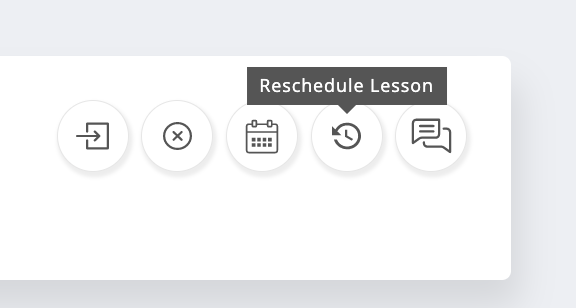
Then pick a new time slot for the lesson on the teacher's calendar and provide the reason for rescheduling the lesson in the "Reschedule Reason" field. Click the "Confirm It!" button to reschedule.
When selecting a time slot to schedule, make sure that you click on a green time slot. These are the time slots indicated by the teacher as available.
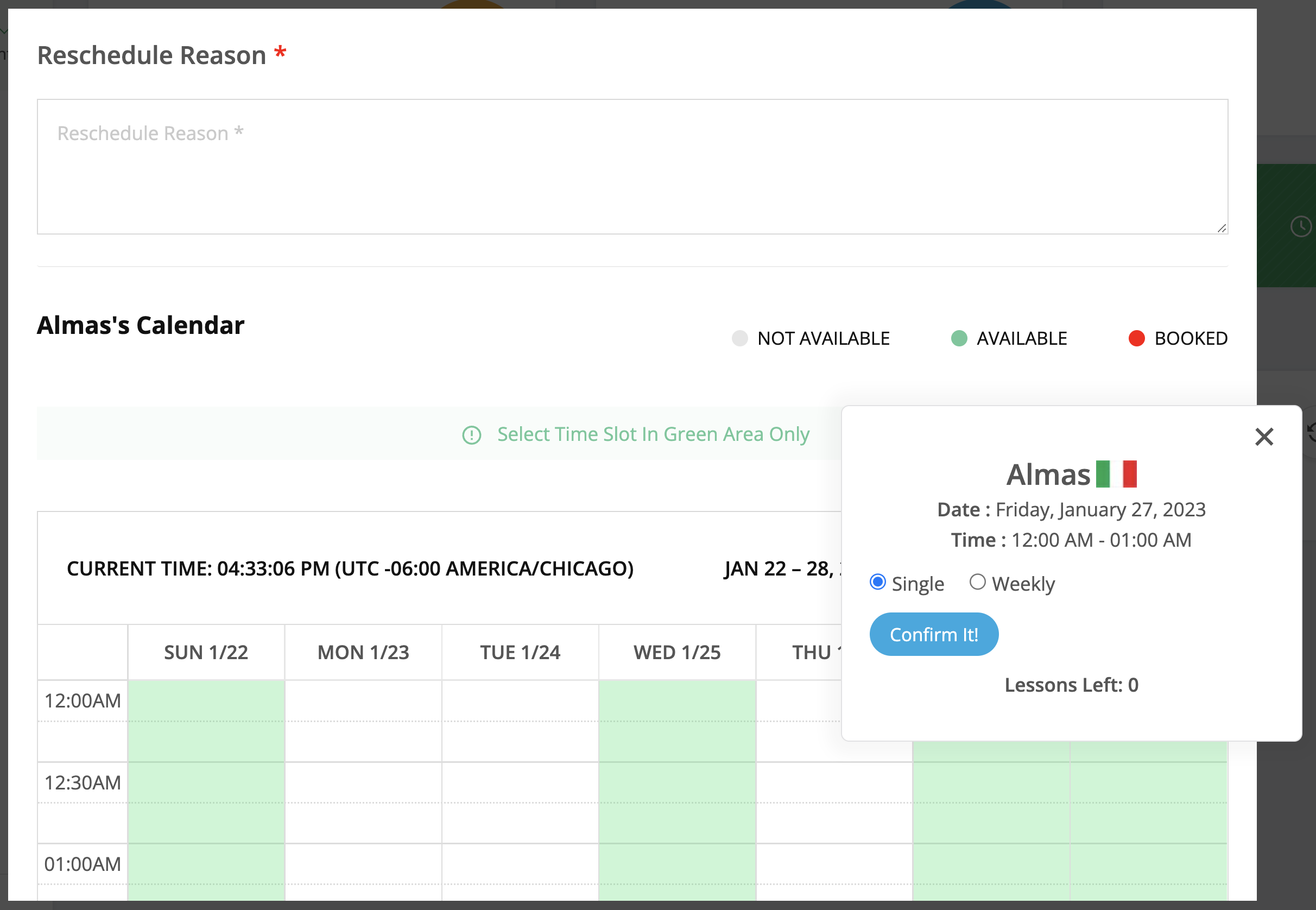
You can also reschedule a lesson event by dragging the red event item and dropping it on any green calendar slot:
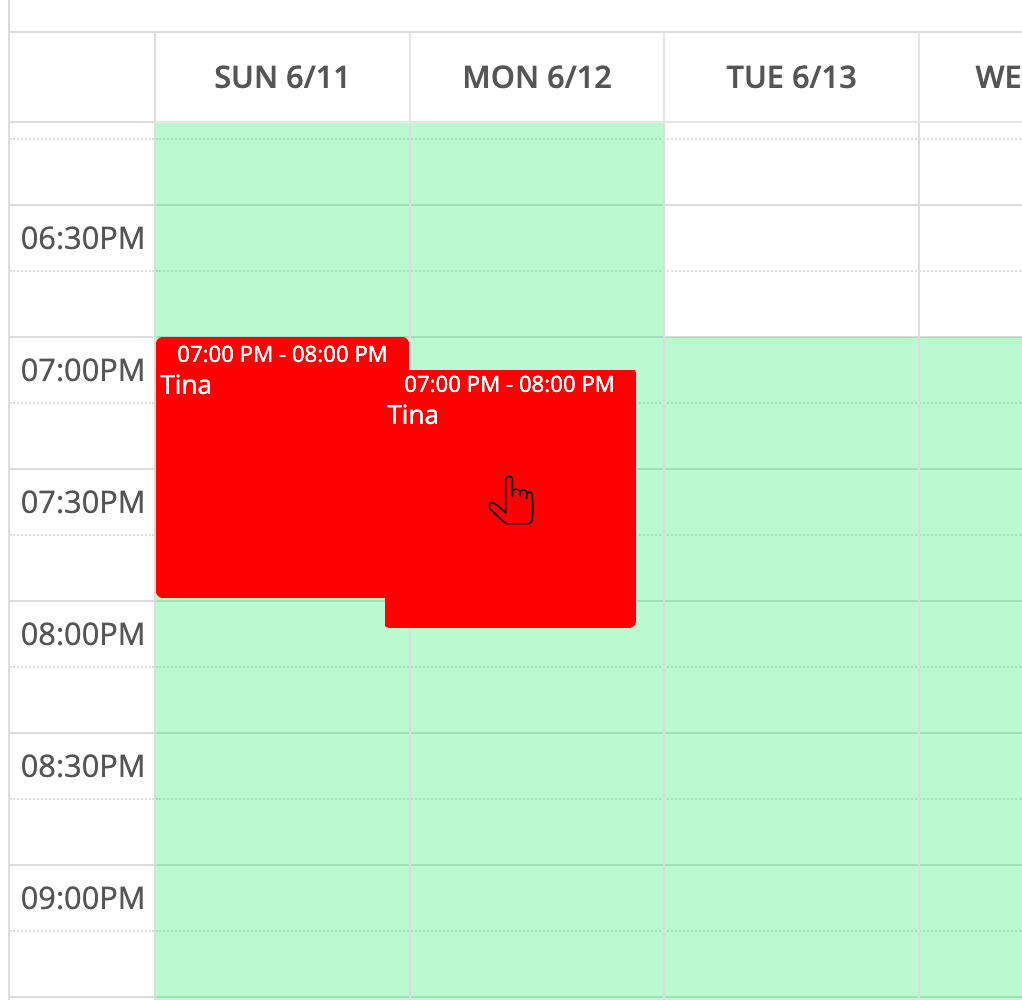
The drag-and-drop method is especially useful when rescheduling a lesson event close in time to the original event, as clicking on a slot too close to the originally scheduled time would not work.
Rescheduling preserves your lesson credit and any bulk discount pricing you received when purchasing, making it far superior to canceling and repurchasing. When you reschedule, you're simply changing the date and time while keeping the exact same lesson credit active. If you purchased 8 lessons at a discounted package rate of $30 per lesson instead of the regular $40, that $30 rate stays locked to your lesson regardless of how many times you reschedule. In contrast, canceling would refund $30 to your wallet but force you to repurchase at the $40 single-lesson rate, costing you an extra $10.
The platform provides two flexible rescheduling methods to accommodate different scheduling scenarios. The clock button method opens a calendar modal where you can see all of your teacher's available time slots marked in green, making it easy to browse and select a completely different day or week for your lesson. This method works well when you need to move a lesson significantly forward or backward in time. The drag-and-drop method offers a faster, more visual approach when you want to adjust a lesson by just a few hours or days - you can see your currently scheduled lesson as a red block on the calendar and simply drag it to a nearby green slot.
One important limitation to understand is that you cannot reschedule to a time slot that's too close to the lesson's current scheduled time, typically within the same hour window. This restriction prevents accidental double-booking and gives teachers adequate notice of schedule changes. The drag-and-drop method specifically bypasses this restriction, allowing you to make minor time adjustments that the click method would reject. Both students and teachers can initiate rescheduling, and the teacher will receive a notification showing your requested new time and the reason you provided. Providing a clear reschedule reason helps maintain good communication with your teacher and makes it easier for them to approve the change promptly.
🤝 Need Additional Support?
Our comprehensive help documentation and support team are here to assist you.
