Emma
Last Update 2 years ago
Our tutors are punctual, but under some rare circumstances, such as a power or network outage, they may not be able to attend the lesson or warn you ahead of time. Whether this was a trial lesson or a paid lesson, you should raise an issue by clicking the "Report Issue" button on the lessons card:
Step 1: Click the "Report Issue" Button on the Lesson Card
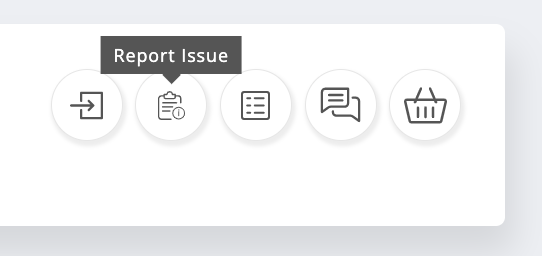
Step 2: Select "Teacher was absent" or another issue in the drop menu.
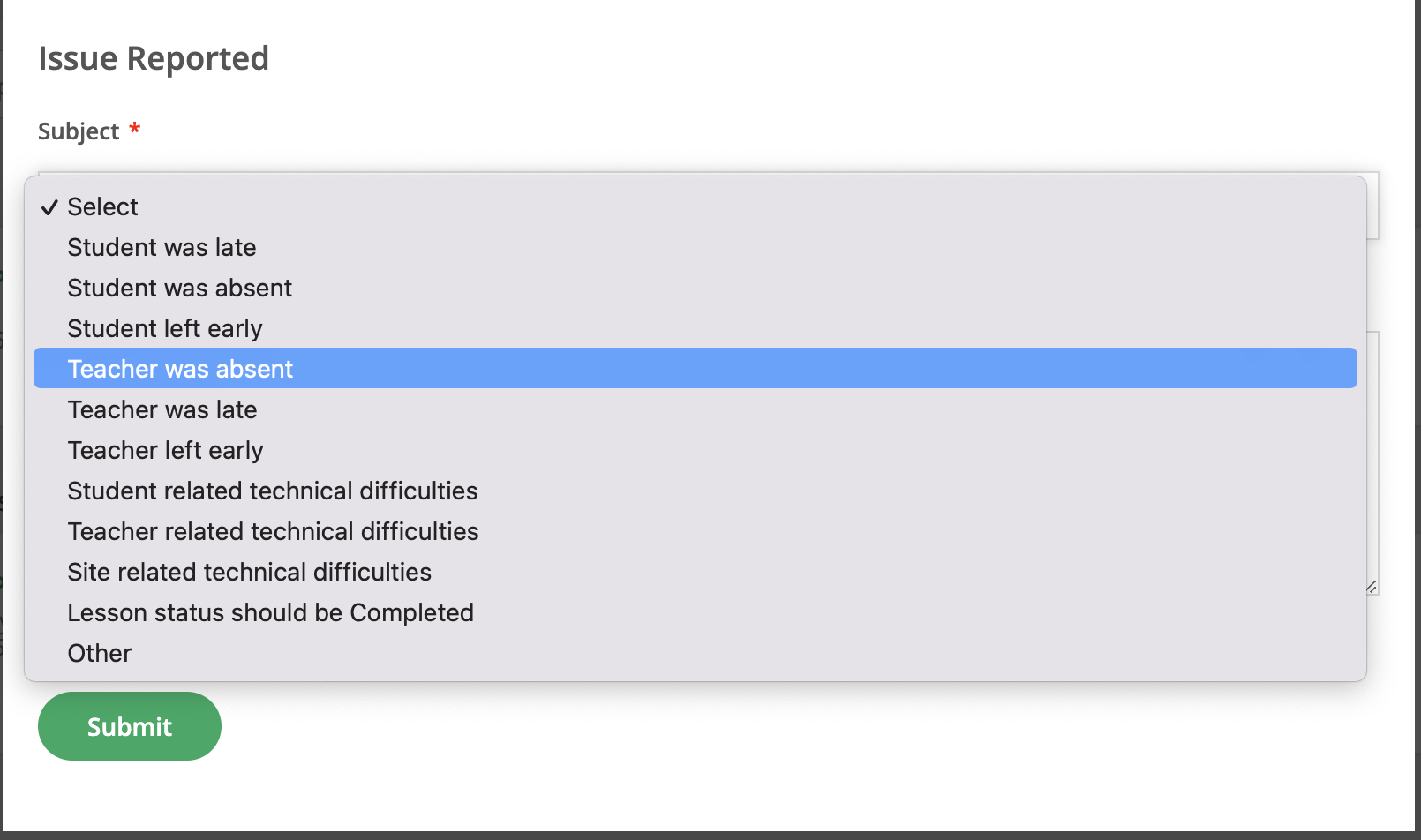
Once this is done, an email will be sent to our staff, who will be able to take appropriate action. In most cases, they will unset the lesson so it can be rescheduled. However, in the issue text, you can also indicate that you would require credit, and then the money would be credited to your wallet to schedule another lesson with the same or a different teacher.
Note that you only have 48 hours after the lesson has ended to open an issue on the lesson. After this time, the platform will not allow you to open an issue.
The issue reporting system protects students by ensuring accountability and fair resolution when problems occur. Platform staff typically respond to issue reports within 24 hours during business days. When reporting an issue, provide as much detail as possible including what time you entered the lesson room, how long you waited, and whether you attempted to contact the teacher through the platform messenger. This information helps staff investigate the situation thoroughly and determine the appropriate resolution, whether that's resetting the lesson for rescheduling or issuing a full credit to your wallet.
🤝 Need Additional Support?
Our comprehensive help documentation and support team are here to assist you.
