Alexander
Last Update a year ago
Both students and teachers can blur their own video background by clicking the gear button on their video and toggling the "Blur" button to the on position.
This feature is helpful for maintaining privacy, minimizing distractions, and presenting a more professional appearance during lessons without needing a physical backdrop or dedicated classroom space. The background blur effect works in real-time and doesn't require any special equipment or software installation, making it accessible to all platform users regardless of their technical setup. Many users find this particularly useful when teaching or learning from home environments where controlling the visual backdrop may be challenging.
The blur feature uses advanced video processing to keep you in sharp focus while softening everything behind you, creating a clean professional look that keeps the attention on the lesson content rather than your surroundings. You can toggle the blur on and off at any time during the lesson, giving you flexibility to enable it when needed or disable it when showing physical materials or demonstrating something in your environment. This is especially valuable for tutors who teach from shared spaces or students learning from bedrooms or common areas where family members may be visible in the background.
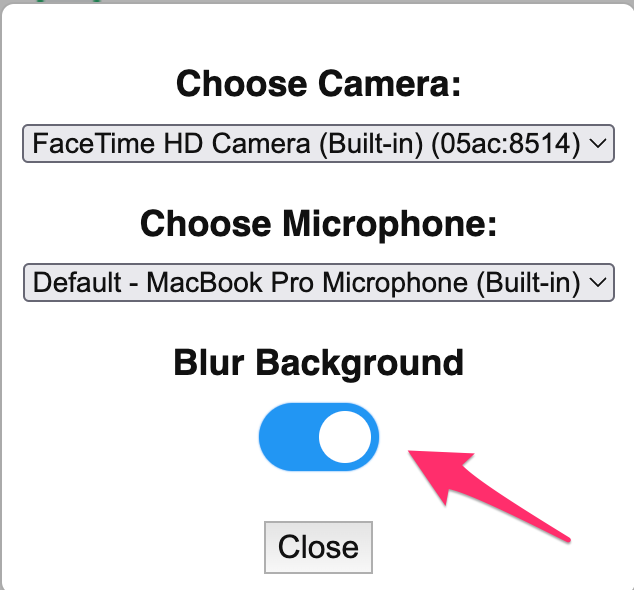
After bluring the video background, you should see the difference.
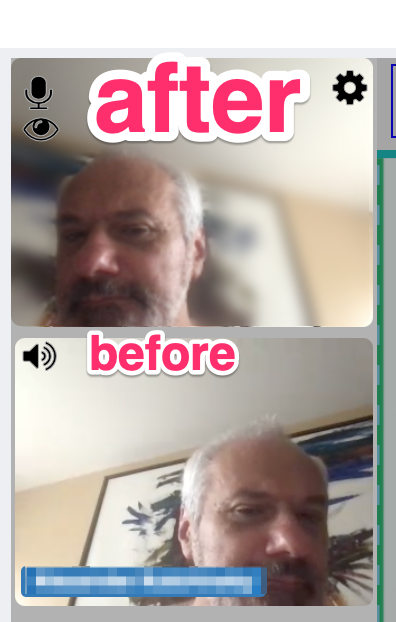
🤝 Need Additional Support?
Our comprehensive help documentation and support team are here to assist you.
