Alexander
Last Update 5 months ago
RMT now supports offline or at-home sessions for those teachers who opt-into this service. To opt-in as a teacher, navigate to the "Account Settings" screen in your profile and toggle the "Offline Sessions" switch to Active:

Add a desired surcharge for offline lessons. The default surcharge is $10 for students visiting your home or office, but this can be changed.
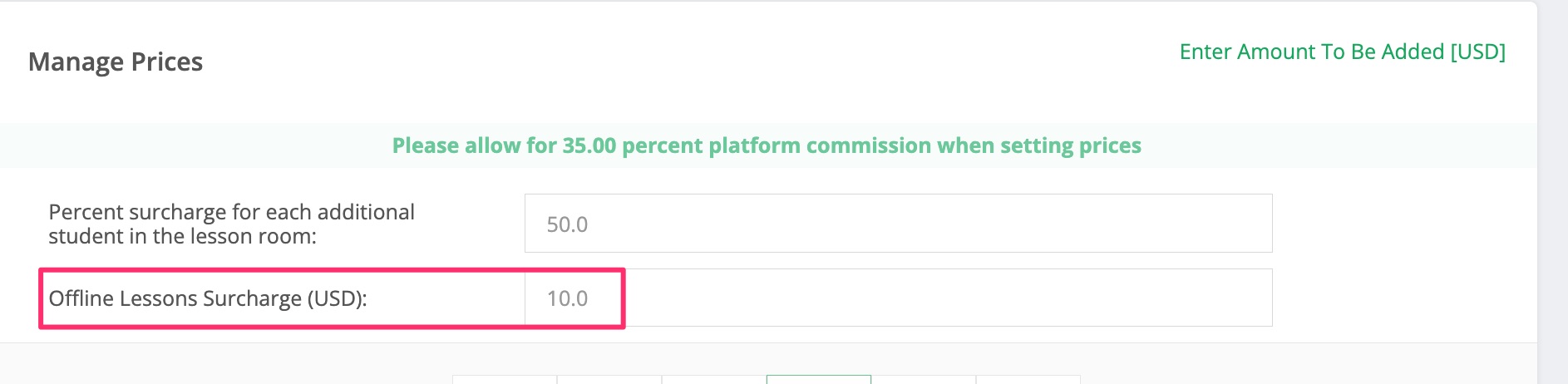
Then, proceed to the Addresses section in your "Account Settings" and add one or more addresses by clicking the "Add New" button on the Addresses screen.
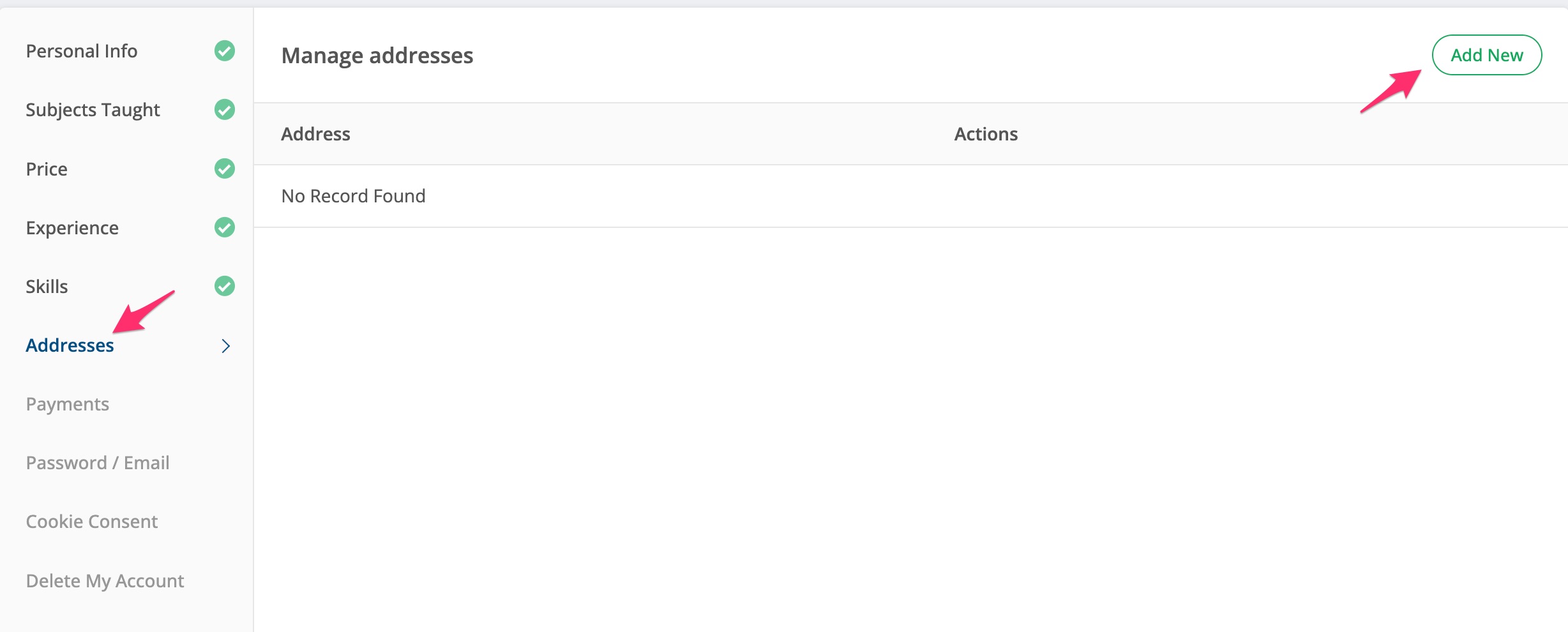
Type your address location into the location field and the Google maps locator will show you the address on the map. Subsequently, you can move the pin to another location, and the new location will be shown in the Street/City fields.
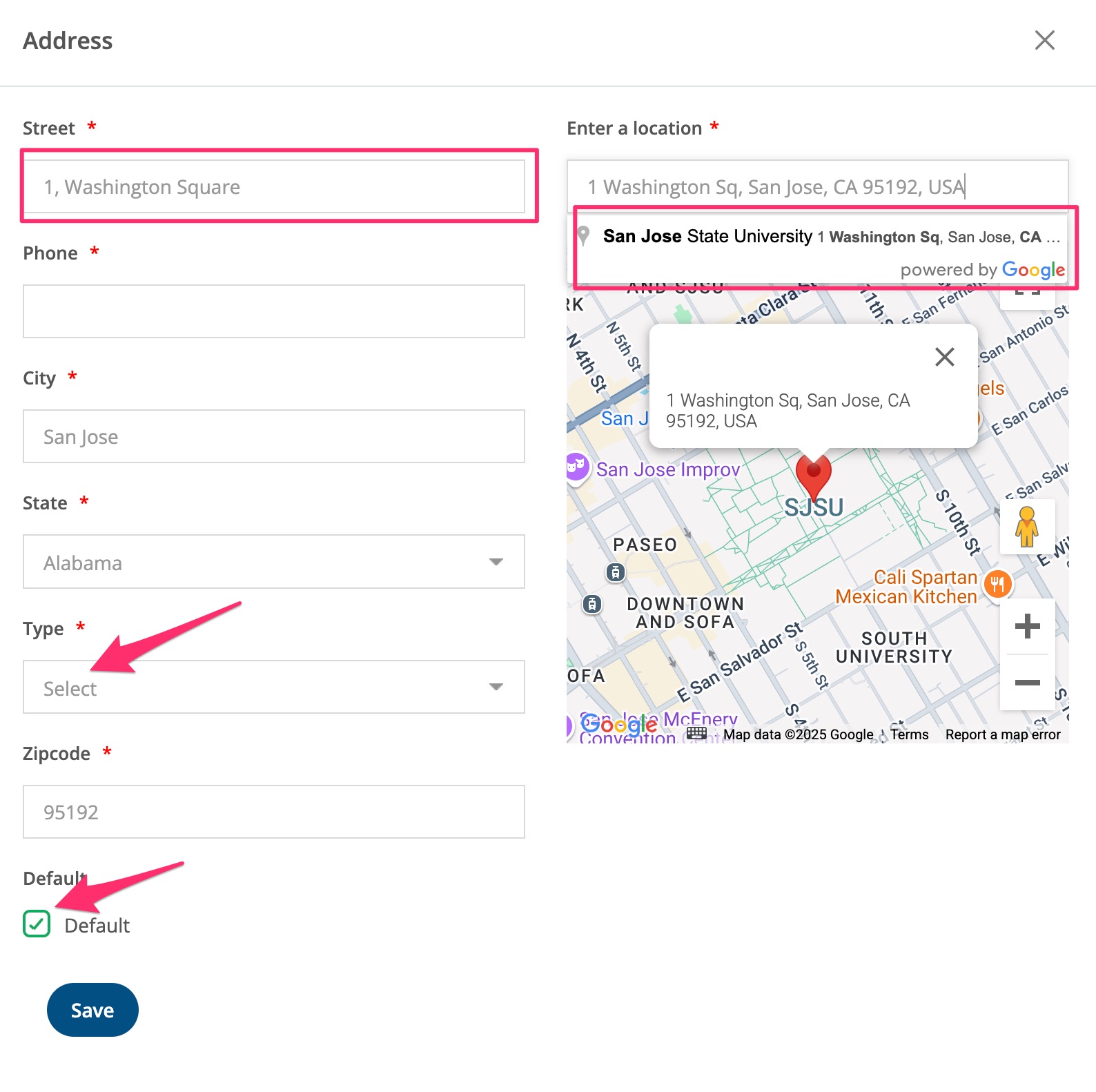
Make sure to fill in all the required (starred) fields. Set the "State" field to the correct state. You can add an address for either home, office, or other by using the "Type" field. Set the default checkbox if this is your default or "primary" address, and click the blue "Save" button to save the address.
Add more addresses by clicking the "Add New" button once again.
Once you enter a single or multiple addresses, and enable "Offline Sessions," students will be able to search and find any of your addresses within the 30-mile radius of their home or current location by searching for teachers on the "Find A Teacher" screen.
🤝 Need Additional Support?
Our comprehensive help documentation and support team are here to assist you.
