Russian Math Tutors now offers automatic Google Calendar integration to keep your availability synchronized with your personal schedule. When you connect your Google Calendar, your events will automatically block off time slots on your RMT availability calendar, preventing students from booking lessons during times when you're busy.
Emma
Last Update just now
What is Google Calendar Sync?
Google Calendar sync is a two-way integration that:
- Blocks your availability - Events from your Google Calendar appear on your RMT weekly availability calendar, preventing double-booking
- Updates automatically - When you add, change, or delete events in Google Calendar, they sync to RMT within seconds
- Shows event details - Your Google Calendar events appear as blue blocks with event titles on your availability calendar
- Prevents student bookings - Students cannot book lessons during times when you have Google Calendar events
How to Connect Google Calendar
Follow these simple steps to connect your Google Calendar:
- Go to your Dashboard → Account Settings
- Scroll down to the Google Calendar section
- Click the Connect Google Calendar button
- Sign in to your Google account when prompted
- Click Allow to grant RMT permission to access your calendar events
- You'll be redirected back to your profile - your calendar is now connected!
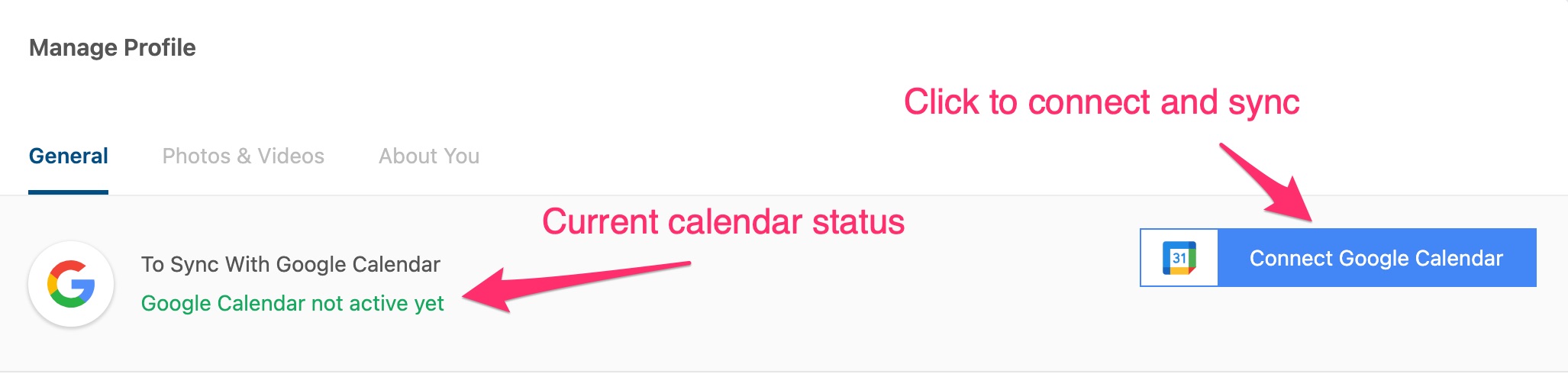
Once connected, you'll see a confirmation message and your Google Calendar events will begin syncing immediately. The system syncs events from today up to 10 days in the future.
How to Disconnect Google Calendar
If you need to stop syncing your Google Calendar:
- Go to your Dashboard → Account Settings
- Scroll to the Google Calendar section
- Click the Disconnect button (marked with an X icon)
- Confirm you want to disconnect
When you disconnect, all synced Google Calendar events will be removed from your RMT availability calendar. Your RMT lessons and manually blocked time slots will remain unchanged.
Viewing Your Google Calendar Events
After connecting Google Calendar, you can see your synced events in two places:
- Weekly Availability Calendar - Google Calendar events appear as light blue blocks with a solid blue left border
- Calendar Legend - Look for "Google Calendar Events" in the legend at the top of your calendar
Your availability slots will automatically split around Google Calendar events, showing available time before and after your busy periods.
How Automatic Sync Works
After the initial connection, your Google Calendar stays synchronized automatically:
- Adding events - New events appear on your RMT calendar within 10-20 seconds
- Updating events - Changes to event times or titles sync automatically
- Deleting events - Removed events disappear from your RMT calendar immediately
- All-day events - Supported and will block your entire day
You don't need to manually sync or refresh - everything happens in the background using Google's webhook notifications.
Preventing Double-Booking
The Google Calendar integration automatically prevents students from booking lessons during your busy times:
- Time slots with Google Calendar events won't be available for booking
- If a student tries to book during a conflicting time, they'll see an error message: "This time slot is not available - teacher has a conflicting event in Google Calendar"
- Your availability slots automatically split around Google events, showing only truly available time
Synced Event Details
The following information syncs from your Google Calendar:
- Event title/summary - Displays on your RMT calendar
- Start and end times - Blocks the exact time period
- Event description - Stored but not displayed publicly
- All-day events - Blocks the entire day from midnight to midnight
Note: Only events from your primary Google Calendar are synced. Events from shared calendars or secondary calendars are not included.
Troubleshooting
Events not syncing?
- Try disconnecting and reconnecting your Google Calendar
- Check that you granted calendar access permissions when connecting
- Make sure the event is in your primary Google Calendar (not a shared calendar)
- Verify the event is within the next 10 days (only upcoming events sync)
Old events still showing?
- Disconnect and reconnect Google Calendar to refresh all events
- Events older than today are automatically removed from sync
Can't connect Google Calendar?
- Make sure you're signing in with the correct Google account
- Check your browser isn't blocking pop-ups
- Try using a different browser if the issue persists
- Clear your browser cache and cookies, then try again
Privacy and Security
Your privacy is important:
- RMT only reads your calendar events - we cannot modify or delete them
- Event details are only visible to you on your availability calendar
- Students only see that a time slot is unavailable, not your event details
- You can disconnect Google Calendar at any time
- Disconnecting removes all synced events from RMT immediately
Frequently Asked Questions
Do my RMT lessons sync TO Google Calendar?
Not yet - currently Google Calendar sync is one-way (Google → RMT only). When students book lessons with you, those lessons appear on your RMT calendar but do not automatically create Google Calendar events. This feature may be added in the future.
Can students see my Google Calendar event details?
No, students cannot see your event titles, descriptions, or any details from your Google Calendar. They simply see that a time slot is unavailable for booking.
What happens if I change an event in Google Calendar?
Changes sync automatically within seconds. If you move an event to a different time, reschedule it, or change its title, the update appears on your RMT calendar immediately.
How far in advance does calendar sync work?
Google Calendar events sync from today up to 10 days in the future. Events beyond 10 days are not synced to keep the system efficient.
Can I sync multiple Google Calendars?
Currently, only your primary Google Calendar syncs to RMT. Events from shared calendars or additional calendars you own are not included. You must add events to your primary calendar for them to sync.
Does this affect my existing availability settings?
No, your manually set weekly availability and blocking slots remain unchanged. Google Calendar events add an additional layer of automatic blocking on top of your existing schedule.
🤝 Need Additional Support?
Our comprehensive help documentation and support team are here to assist you.
