Emma
Last Update 2 years ago
You will see the red "End Lesson" button when you enter the lesson. Do not click this button until the lesson is over. This button completes the lesson, and you will not be able to re-enter the lesson. Do not click it if you want to refresh the browser or re-enter the lesson. When the lesson is completed, you MUST click the button to set the lesson to the "Completed" state and to get paid for the lesson. Clicking "End Lesson" triggers the payment process and allows you to assign homework, leave notes for the student, and schedule the next lesson.
NOTE: NEVER LEAVE THE LESSON IN THE "LESSON TIME HAS PASSED" STATE.
Either end the lesson or unscheduled it. Canceling a lesson is not recommended for teachers. Leaving lessons in an incomplete state can negatively affect your profile metrics and may confuse students about whether the lesson actually took place.
After clicking "End Lesson," you'll be presented with a post-lesson screen where you can add homework files, write session notes summarizing what was covered, and provide feedback on the student's progress. This information is valuable for both the student and for planning future lessons. The platform also gives you the option to immediately schedule the next lesson with the student while the current session is fresh in everyone's mind. Teachers who consistently complete lessons properly by clicking "End Lesson" maintain better platform statistics and receive timely payments according to the 48-hour release schedule. If you accidentally close the browser before ending the lesson, you can return to the lesson card and click "End Lesson" from there, though you won't have access to the whiteboard content anymore.
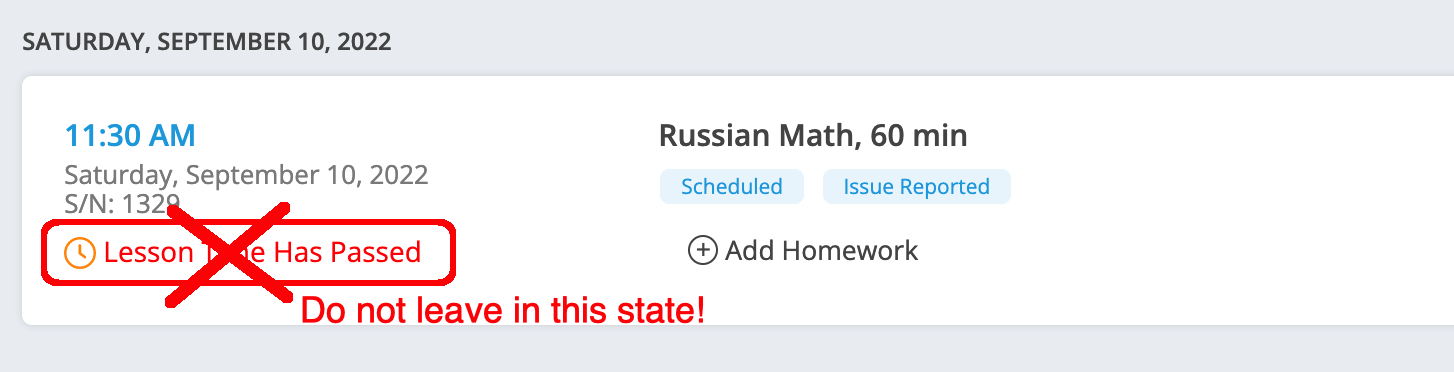
🤝 Need Additional Support?
Our comprehensive help documentation and support team are here to assist you.
