Alexander
Last Update a year ago
To navigate to your dashboard, login and click your name at the top right corner of the main menu. A popup menu will appear with the Dashboard as the top choice. Using the same popup menu, you can navigate directly to other screens in your dashboard.
Your dashboard serves as the central hub for managing all aspects of your RMT account, including scheduled lessons, messages with teachers or students, account settings, wallet and payment information, and learning progress. This convenient menu system allows you to quickly access any section of your dashboard without having to navigate through multiple pages.
The dropdown menu organizes dashboard sections by function: Lessons shows your upcoming and past lessons, Messages displays conversations with teachers or students, Calendar presents your availability schedule, Wallet tracks your balance and transactions, and Account Settings lets you update your profile and preferences. Teachers will see additional menu options for managing their teaching profile, pricing, and student lists, while students see options for finding teachers and purchasing lessons. The dashboard automatically displays the most important information first, such as upcoming lessons in the next 24 hours and unread messages requiring your attention. You can bookmark your dashboard page for even quicker access, or use the platform's mobile-responsive design to manage your account from any device including smartphones and tablets.
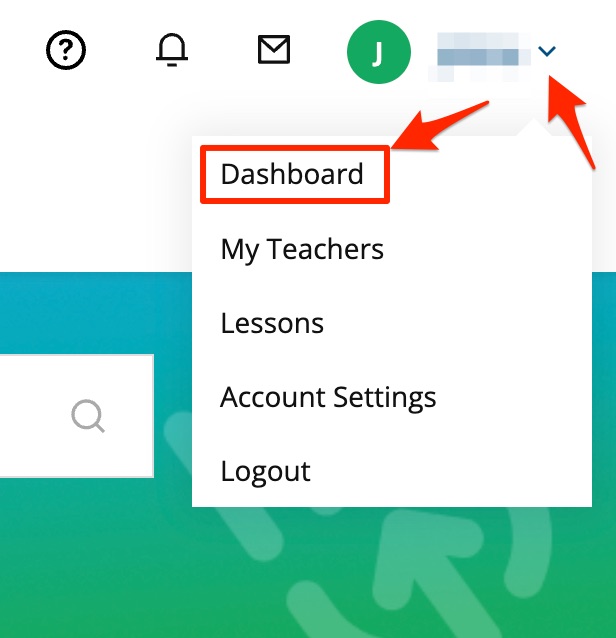
🤝 Need Additional Support?
Our comprehensive help documentation and support team are here to assist you.
